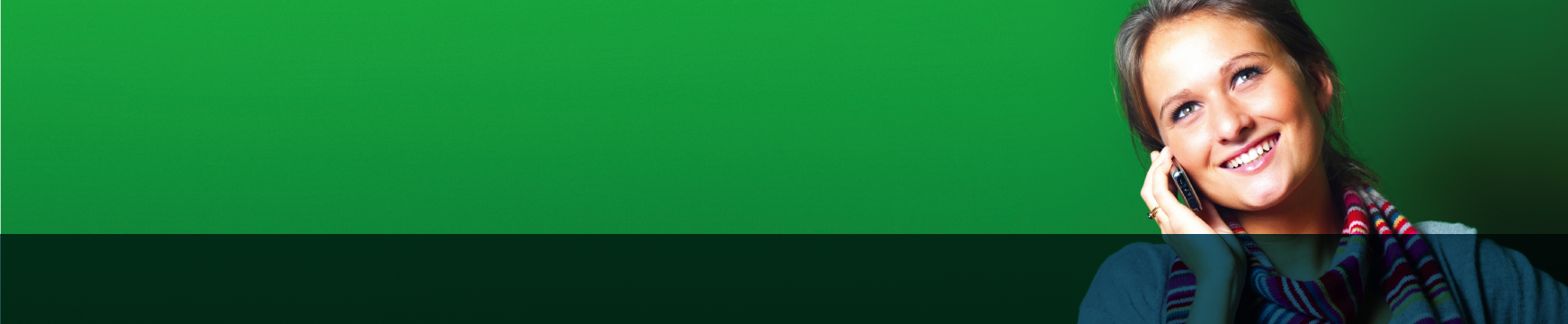As the world’s most popular operating system, it’s no surprise that Windows contains a wealth of accessibility features, including support for both touch-screen and traditional desktop use.
Many Windows devices are both affordable and accessible. Indeed, recent changes to licensing have led to a number of tablets and mini-desktop ‘TV Box’ PCs featuring the ‘Windows 8.1 with Bing’ operating system, entering the market and priced under $250.
Windows accessibility features
The accessibility features in recent versions of Windows include:
 Narrator: this enables people who are blind or vision impaired to navigate the device with an audio narrator.
Narrator: this enables people who are blind or vision impaired to navigate the device with an audio narrator.- Magnifier: a full-screen magnification feature.
- On-screen Keyboard: a software-based keyboard with predictive text which can assist people with a mobility impairment.
- Colour Themes: allows you to select high contrast colour themes.
- StickyKeys: supports people with a mobility impairment to select keys one at a time rather than having to hold down multiple keys to issue a keyboard command, such as Ctrl, Alt and Delete.
- Voice recognition and Cortana digital assistant: allows people with a mobility impairment to dictate information or ask Cortana to assist with specific information requests and commands.
- Multiple input methods: supports traditional keyboard-and-mouse interface and touch-screen interface for accessibility features such as Narrator
and Magnifier. - Optimisation wizards: the Ease of Access section in the Control Panel provides additional wizards to optimise a range of features for people with low vision, no vision, mobility and hearing impairments.
- Startup accessibility options: allows you to select which accessibility features start when the device starts, and which features start once you have logged
into the device.
You can find additional information at the Microsoft Enable accessibility website.
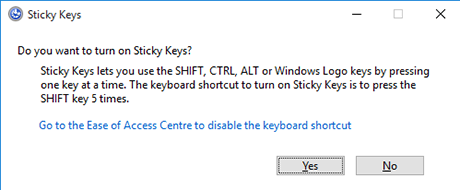
Availability of accessibility features
To maximise the accessibility of a Windows device, try to buy one that runs Windows 10. You can do this by either purchasing a device that already runs Windows 10 or taking advantage of Microsoft’s current free upgrade for Windows 7 and Windows 8.x users.
However, if you are upgrading from an existing machine that runs an older version of Windows and you are using a third-party assistive technology product, check with the software supplier as to whether the software will still work after a Windows 10 upgrade.
The table below can help you choose the version of Windows that best supports your needs.
| Windows version | Features | Recommendation |
|---|---|---|
| Pre-Windows 7 (e.g. Windows XP, Windows Vista) | Limited accessibility features | Check if your hardware can support a more recent version of Windows. If so, upgrade. |
| Windows 7 | Limited functionality for Narrator, magnifier won’t work with high contrast, limited voice recognition | Good support for hearing impaired users, limited support for users who are blind, have low vision or mobility impairment |
| Windows 8.x | Added multiple interface support, significantly improved Narrator, Magnifier, startup options, high contrast issue fixed | Additional support for blind and low vision users, still limited support for users with mobility impairment |
| Windows 10 | Added improved voice recognition, Cortana digital assistant, ability to toggle between desktop and tablet modes | Improved support for people with mobility impairment, provides maximum accessibility support for all users |
Enabling accessibility features
Windows accessibility features can be found by entering the ‘Ease of Access’ section in the Control Panel.
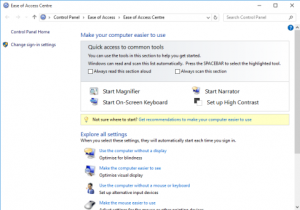
The table below can help you choose the version of Windows that best supports your needs.
- Windows key + ‘U’ – Ease of Access Center
- Windows key + ‘Enter’ – Narrator starts, same command to close
- Windows key + ‘+’ – Magnifier zoom in, use Windows key + ‘-’ to zoom out
You can also install the free NVDA screen reader on all current versions of Windows. Further information on NVDA can be found in the What’s available section.